How to use the PDF combiner
With PDF Extra’s combiner, you can merge entire documents or just specific pages, providing you with complete control over the final output. Here is how you can start optimizing your file:
- Add the files that you wish to combine.
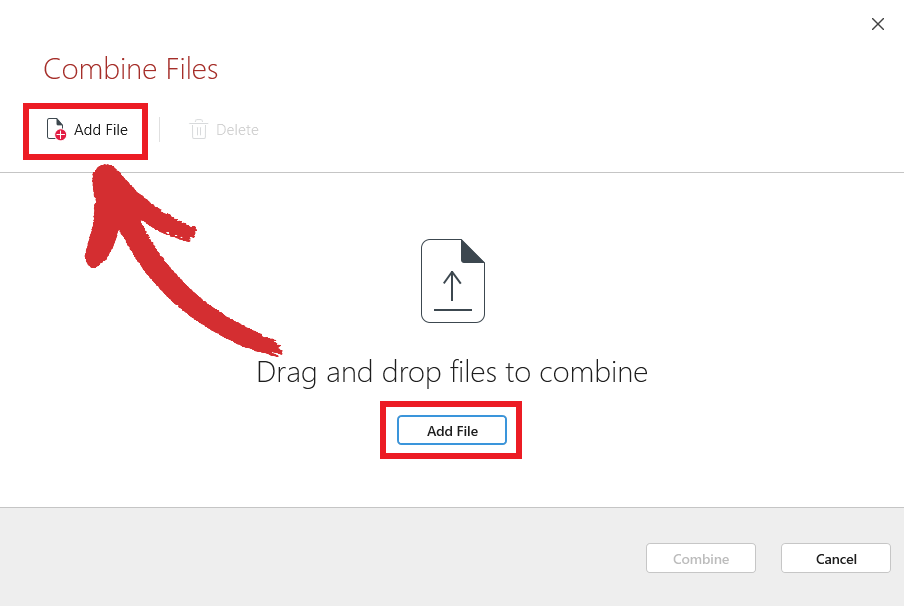
- Make the desired changes, then click “Combine”.
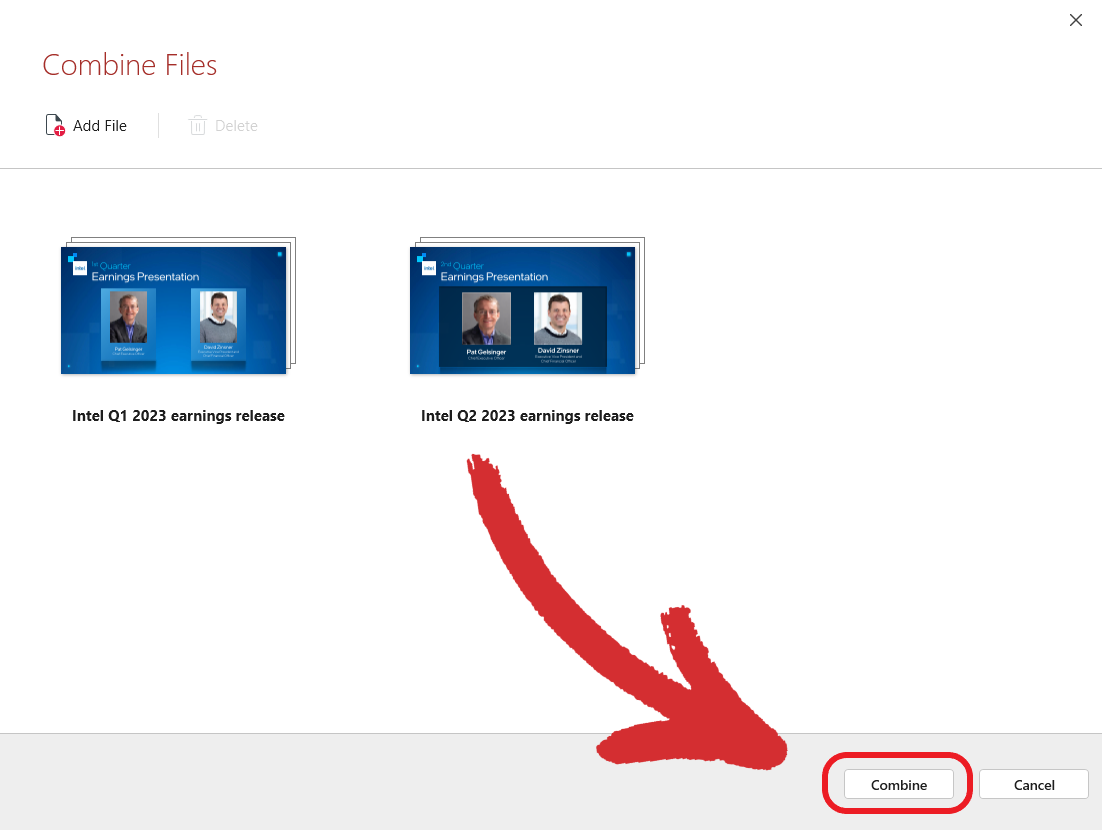
- Choose where you want to save your new file.
- Wait for the PDF merging process to finish.
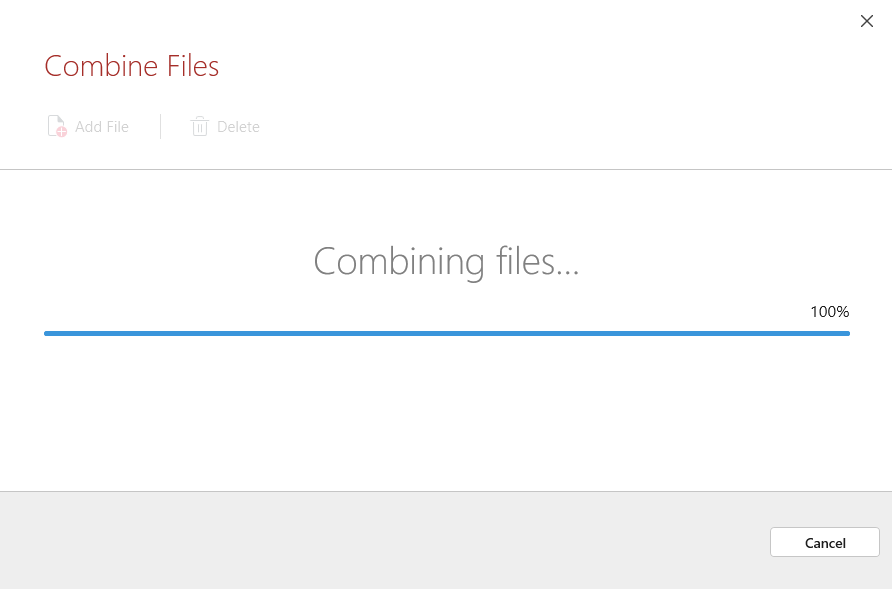
- Start using your new PDF!
TIP: In addition to combining PDF files, you can also combine images (both JPEG and PNG) or a mix between the two. You can even go one step further and turn a PDF into an image that you can then combine with your other PDFs using our PDF-to-image converter.
While we’ve made sure to streamline the merging process as much as possible, there are a few extra features that can speed up your PDF editing workflow even more. These are:
- Expanding and collapsing documents
- Inspecting (previewing) pages
- Removing pages and documents
Let’s explore these features in more detail.