Splitting pages
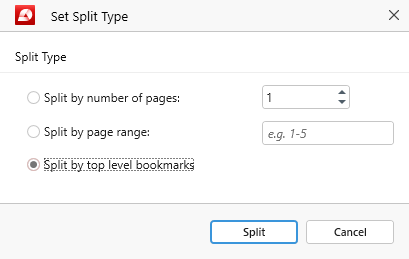
The “Split PDF” feature is represented by the  icon. It is similar to extracting pages in that it also exports them to a new PDF document. However, with a page split you create two or more new files containing the evenly distributed pages of your original PDF.
icon. It is similar to extracting pages in that it also exports them to a new PDF document. However, with a page split you create two or more new files containing the evenly distributed pages of your original PDF.
For example, say you want to split a 6-page document into two even halves (one containing pages 1-3 and the other pages 4-6). There are two ways you can go about this:
- Choose “Split by number of pages” option and type in “3”.
- Choose “Split by page range” option and type in 1-3.
In either case, you will get the same result: two brand new PDF files featuring both halves of your original document. PDF Extra even allows you to split PDFs depending on where you’ve placed your bookmarks. For instance, bookmarking PDF pages 1 and 4 will provide the same outcome as the other two methods we’ve just outlined. It’s all down to your preference.