When to use image DPI compression
So, why is there a second image compression slider? To answer this, we first need to explain what DPI means when it comes to images.
What is image DPI?
“DPI” stands for “Dots Per Inch” and it's a measure used to describe the resolution of an image, especially when printed. Here's a simple way to understand it:
- Imagine you have a dot-to-dot picture. If there are only a few dots spread out (low DPI), your picture might look blocky or blurry because there's not a lot of detail.
- If you have lots of dots very close together (high DPI), your picture will have lots of detail and therefore look much clearer and sharper.
When to use DPI compression?
A higher DPI means more dots per inch and therefore better image quality. This makes DPI especially important in the printing industry, where you want your image to look good regardless of what it’s being used for – from simple flyers to giant billboards.
PDF Extra allows you to preserve your images in the 72 to 300 DPI range, with 72 being web-friendly and 300 being printer-friendly.
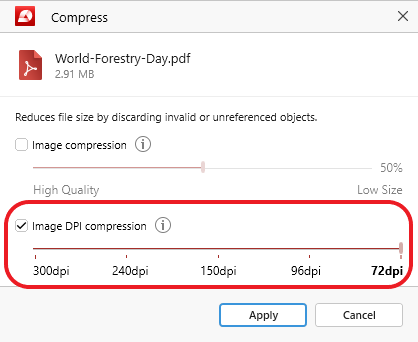
Time to test out this compression method as well. Here’s the original document again for reference.
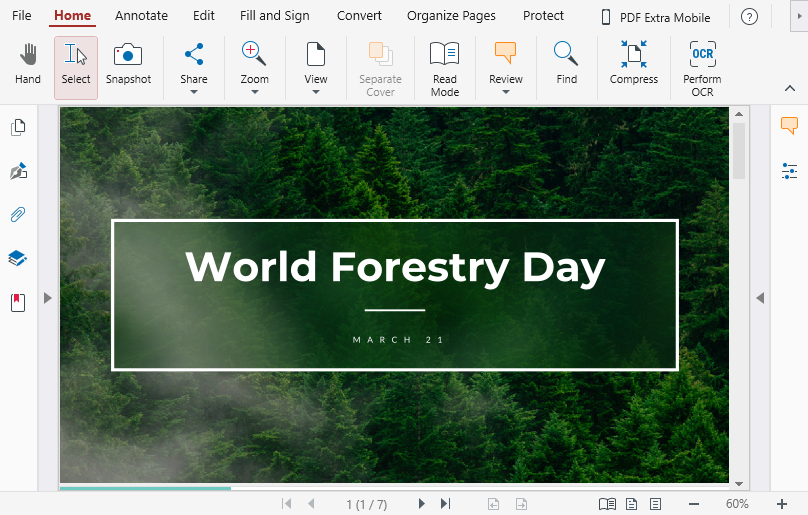
Now, let’s say you want to compress the file and upload it to the web. For this, you opt to leave the default DPI compression settings of 72 DPI. Once you confirm your choice with the “Apply” button, you end up with the following size reduction:
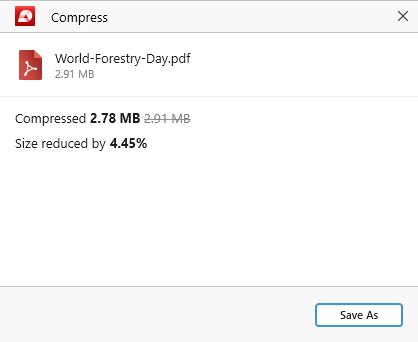
As it turns out, the original file has been pretty much optimized for web use, which is why so little reduction (4.45%) took place! And here’s the virtually unchanged end result for comparison:
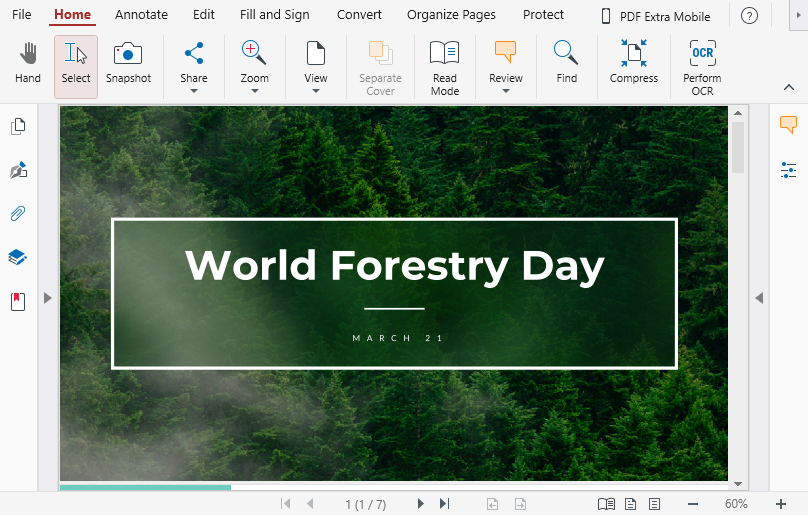
So, there you have it – hopefully these tips will give you enough confidence to improve your document workflow by experimenting with PDF compression yourself!