Downloading PDF Extra
To download the latest version of PDF Extra Premium or Ultimate, simply click on the “FREE DOWNLOAD” button on our home page and follow the on-screen instructions. In case you want to download any of the lifetime editions (2019, 2021, or 2023), please visit our dedicated downloads page instead.
Installing PDF Extra
Installing PDF Extra is simple. Here is the step-by-step process:
- Double-click the installation file.
- Click on “Install”.
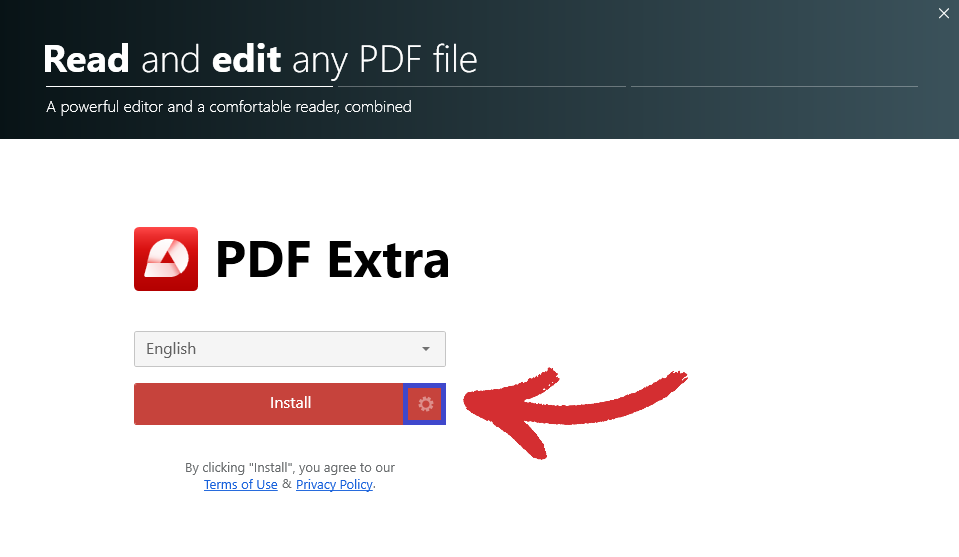
TIP: You can also click on the cogwheel icon next to the button, which will let you choose where you want to install PDF Extra on your machine.
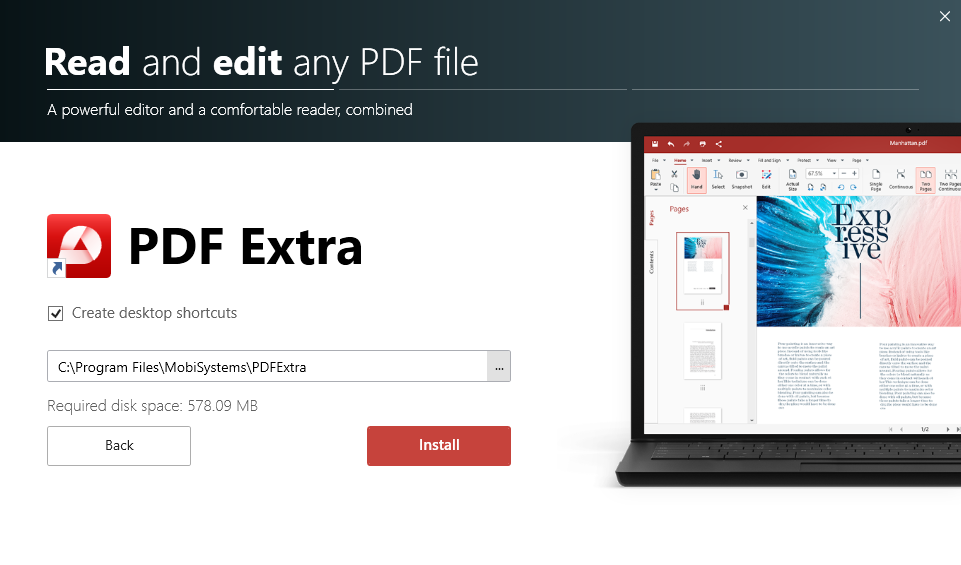
- Wait for the process to finish.
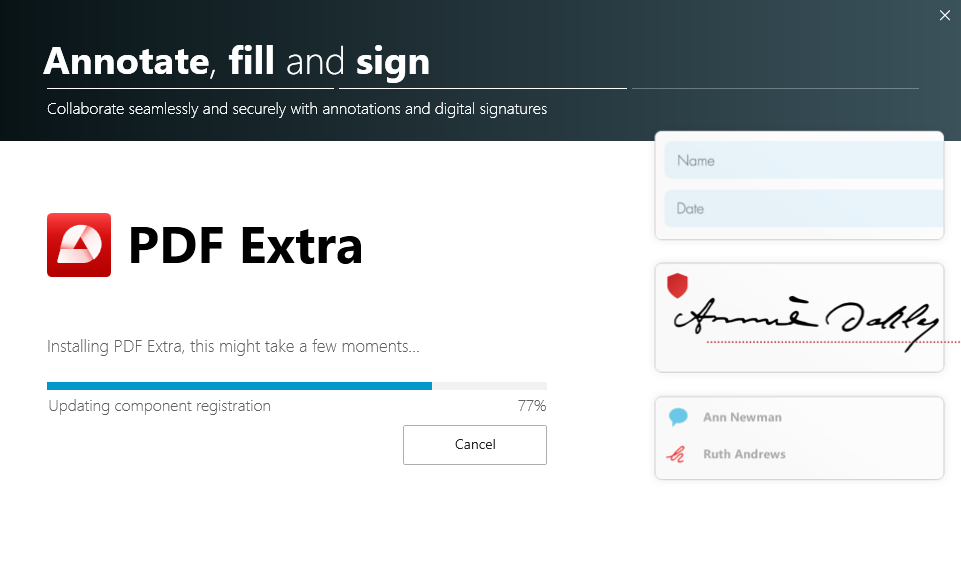
- Click “Launch PDF Extra” to start working right away!
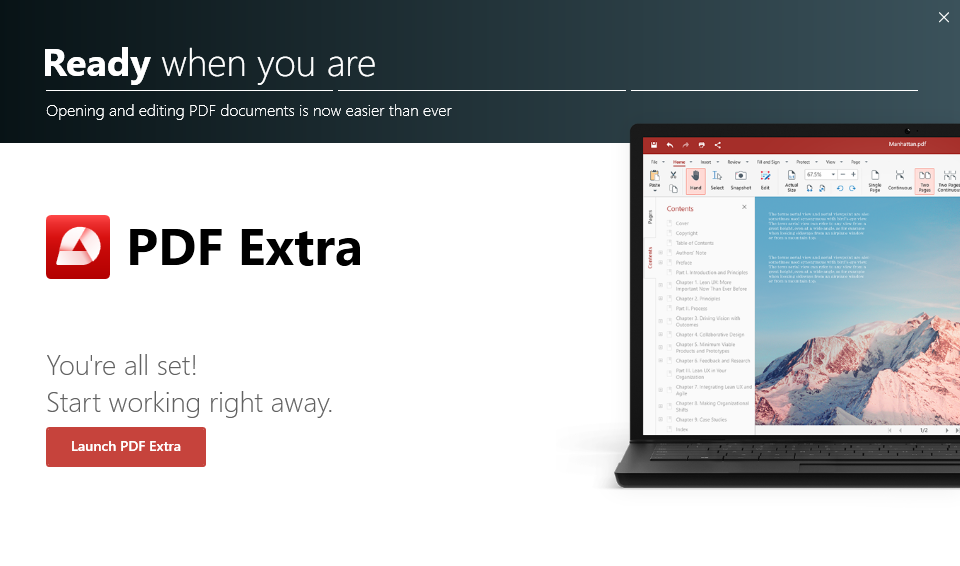
Activation on a second device
A single PDF Extra license includes one Android, iOS, and Windows activation. This means that you cannot use our software on more than one device of each type. However, if you’re using a PC, there is a way for you to transfer your license to another Windows 10 or 11 machine.
Here is how you can transfer your license step by step:
- Download and install PDF Extra on your second device.
- Log into the app using the same credentials as on your first device.
- Upon successful login, you should see the following pop-up:
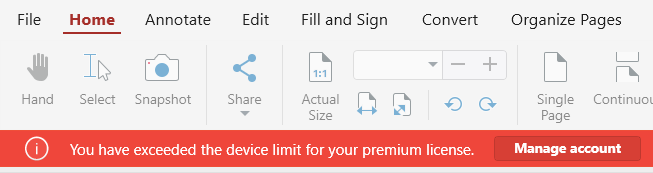
NOTE: A similar message should appear if you try to log in with your credentials through the “Account” section of PDF Extra.
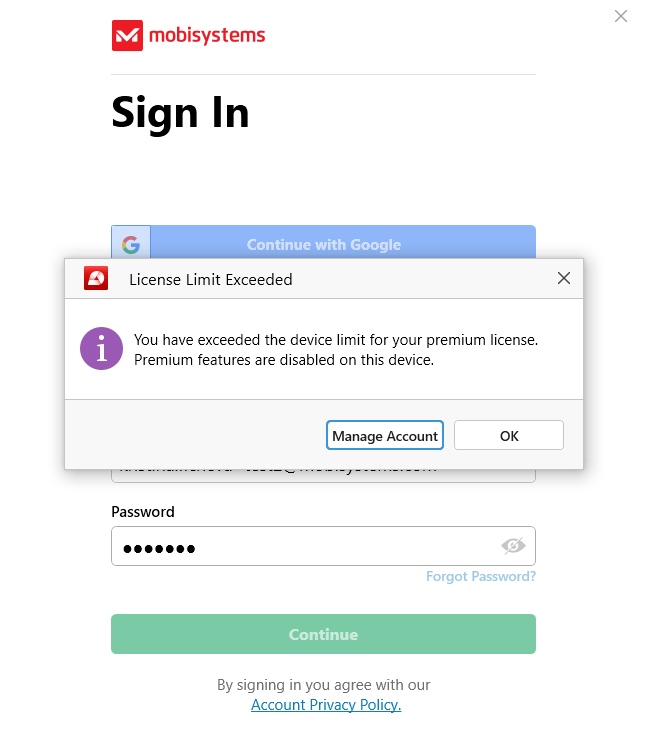
- Click on “Manage Account” to view your current purchases and subscriptions, then click on “Linked Devices”. This will reveal a list of all devices on which your license is active.

- You should see something like this:

Click on “Remove” and PDF Extra will automatically activate your license on your currently used machine.
Please note that reactivating your license on your first PC will require you to go through the same steps.