License activation
Simply installing and running PDF Extra will boot the free version of our software, which while usable, is somewhat limited in features. Luckily, you can easily activate your license from our website or directly within the application with either an account or a serial key.
Let’s examine both options in more detail.
Activating PDF Extra with an account
Creating an account
You can create a new account by logging in with an existing Google, Facebook, or Apple account, as well as create a separate PDF Extra account. To access the user login portal, click on the user icon located in the top right corner of our website, next to the search bar.
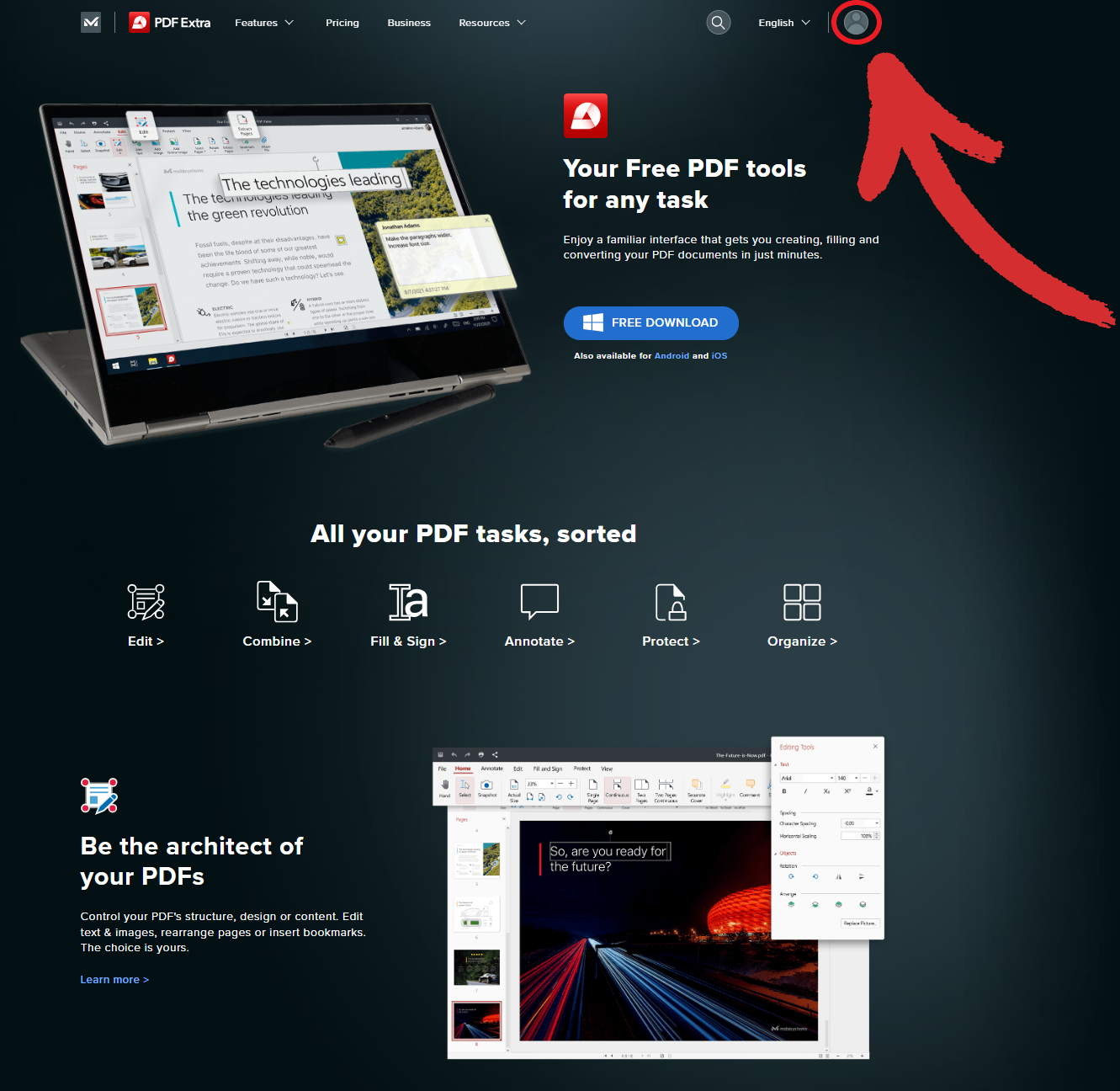
In case you don’t want to use any of your existing accounts for security or other reasons, you can create a brand new account by clicking on the “Register now” link below the sign-in options.
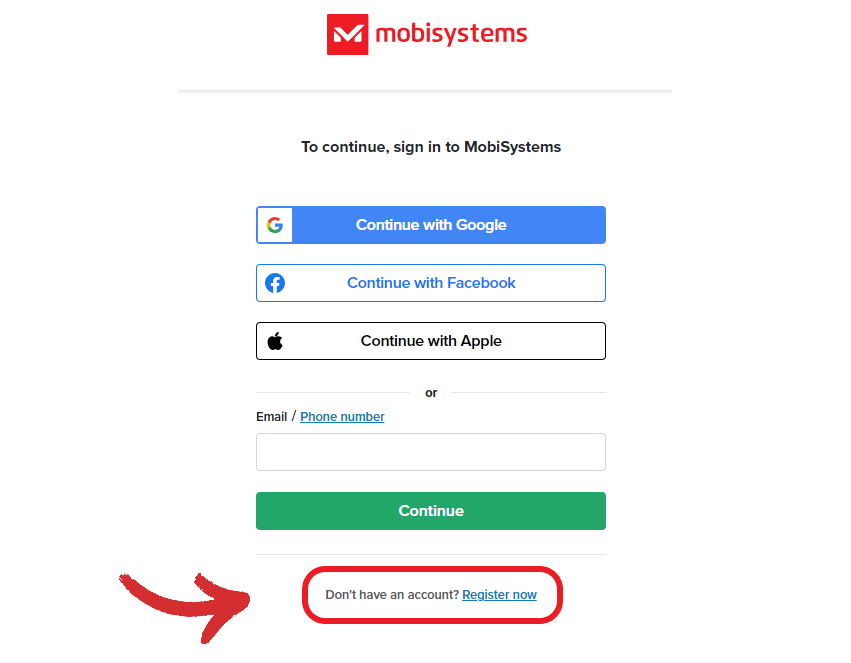
Next, simply fill out some details, such as your email, full name, and password to create a PDF Extra account.
To log into your newly created account:
- Go back to the login panel and type in your PDF Extra email and password.
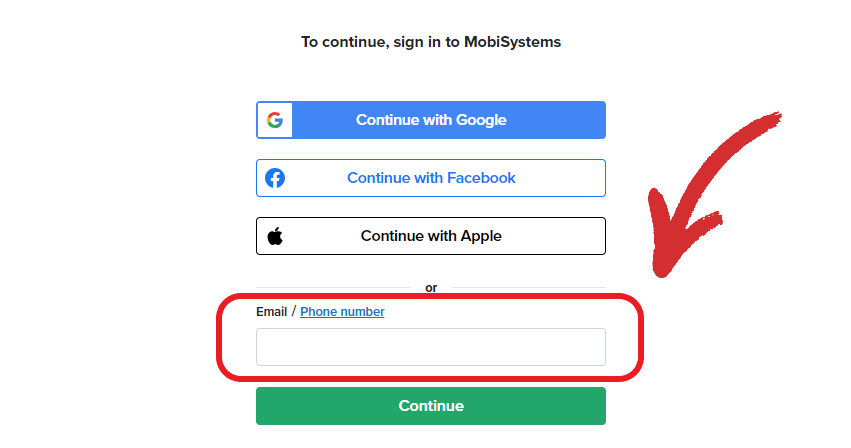
- You will be redirected to our home page. To access your account settings, click on the user icon again and then on “My Account”.
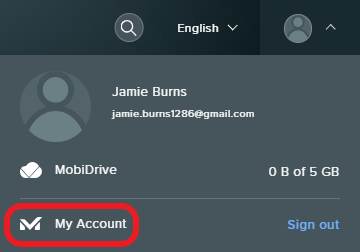
- A new window will open with a list of all your currently active MobiSystems subscriptions, quick access to the MobiDrive cloud, and an option to activate PDF Extra with a serial key (more on that later). You can also change your profile name and password, add a new email address, or even delete your account, which will erase your account data.
Website activation
- Log into your user profile.
- Click on “My Account”.
- Find the “Activate with Key” field and paste your key.
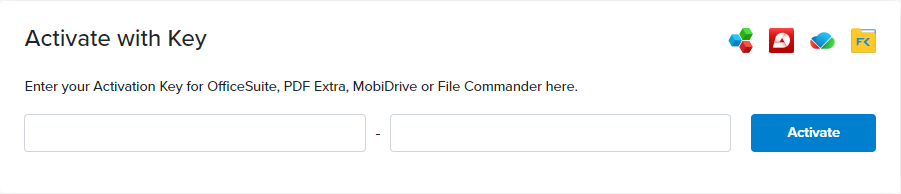
- Click “Activate”.
In-app activation
- Launch PDF Extra.
- Go to “Account” → “Sign in”.
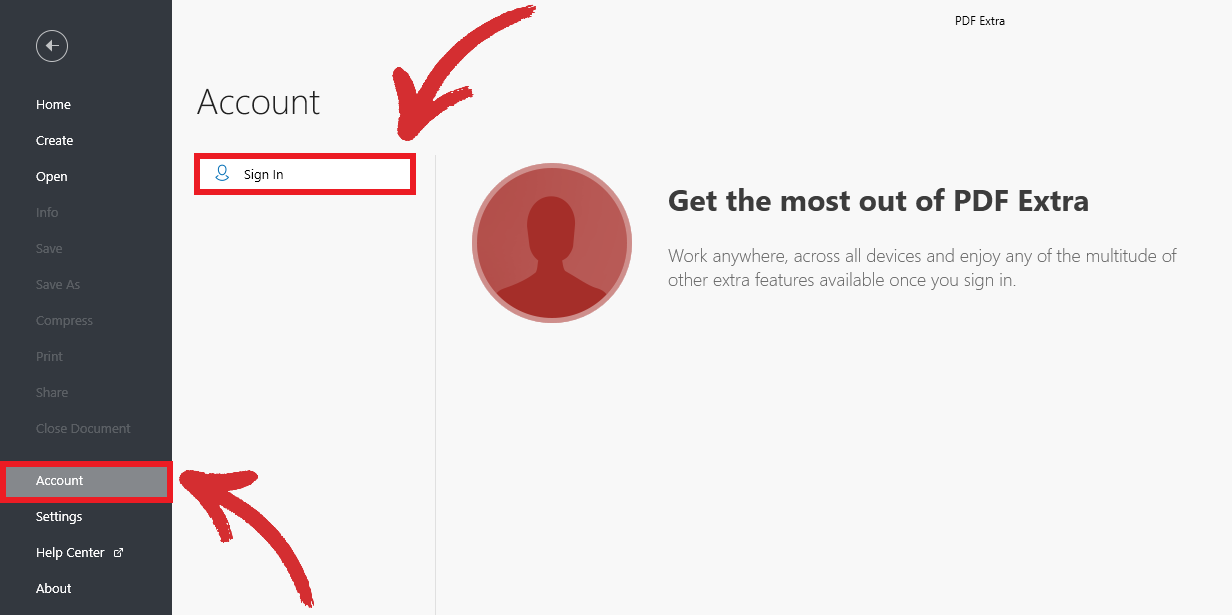
- Type in your account credentials and hit “Continue”.
- Your license is now active.
TIP: You can also sign in from the “Activate” menu in the bottom left portion of your screen.
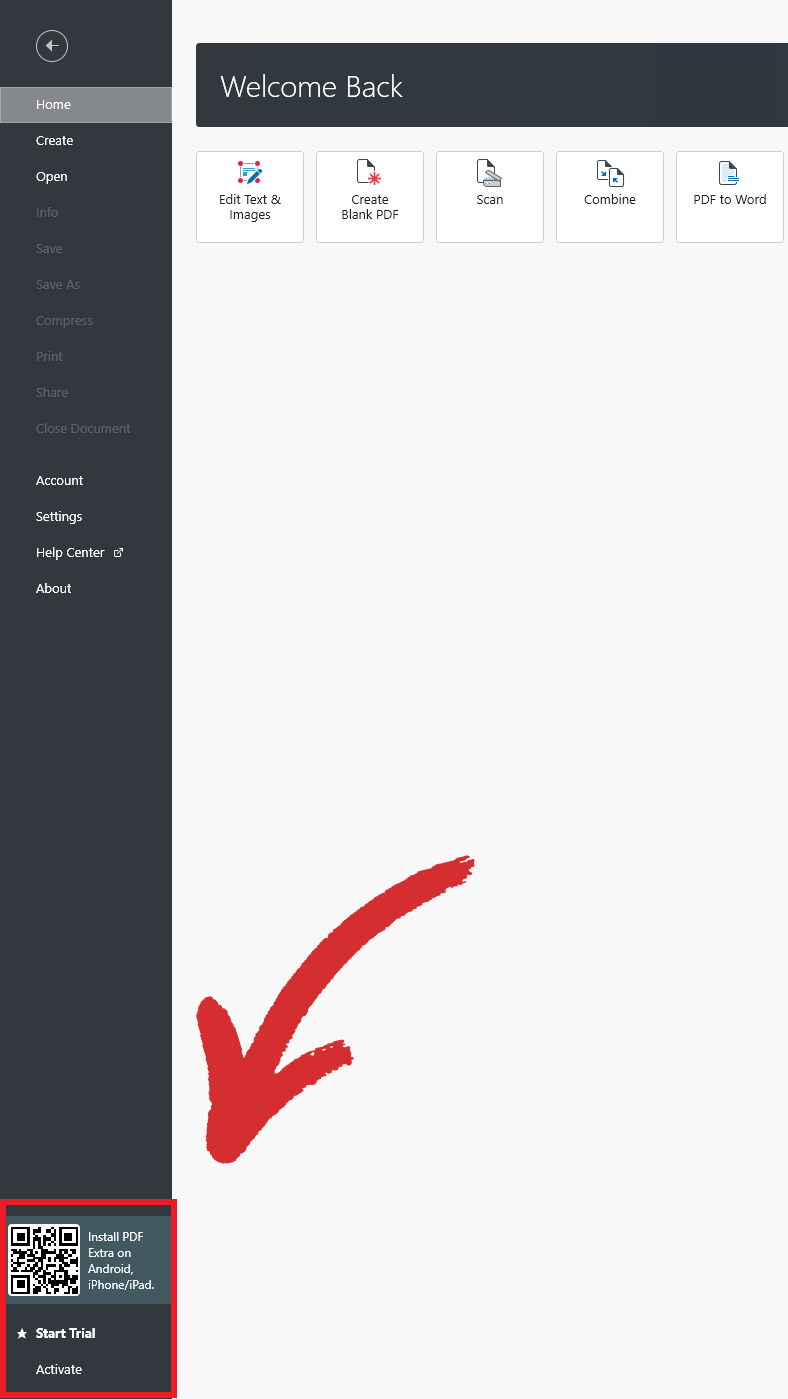
Activating PDF Extra without an account
You can also activate PDF Extra without creating an account, but this way you will miss out on a lot of benefits, such as free cloud storage and the ability to track and manage your licenses.
Website activation
- Visit https://pdfextra.com/activate.
- Enter your activation key. This will download a PDF Extra launcher with your preactivated license.
- Run the launcher and follow the on-screen instructions.
- You can now start using your PDF Extra license.
In-app activation
- Launch PDF Extra.
- Click on the “Activate” menu in the bottom left portion of your screen.
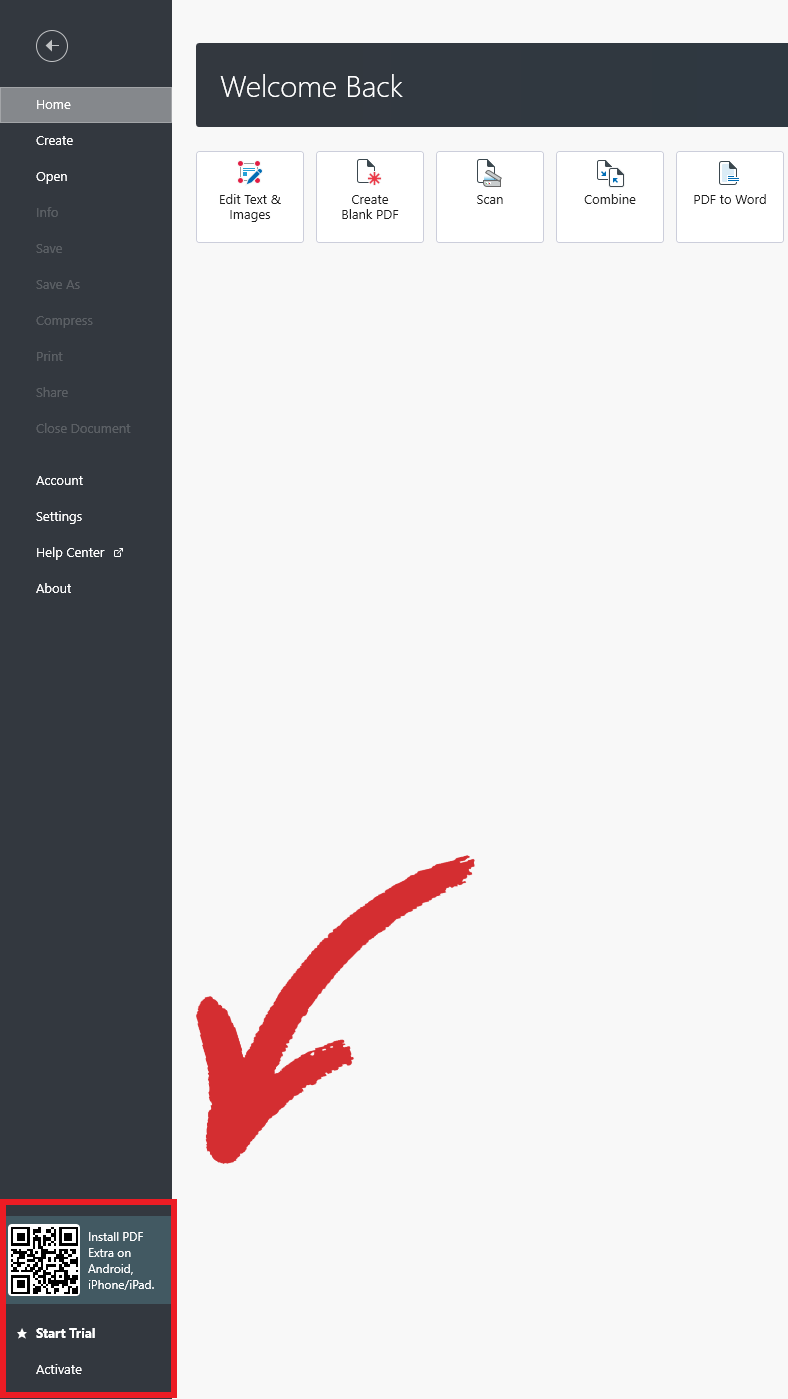
- Enter your key in the field to the right, then click “Activate”.
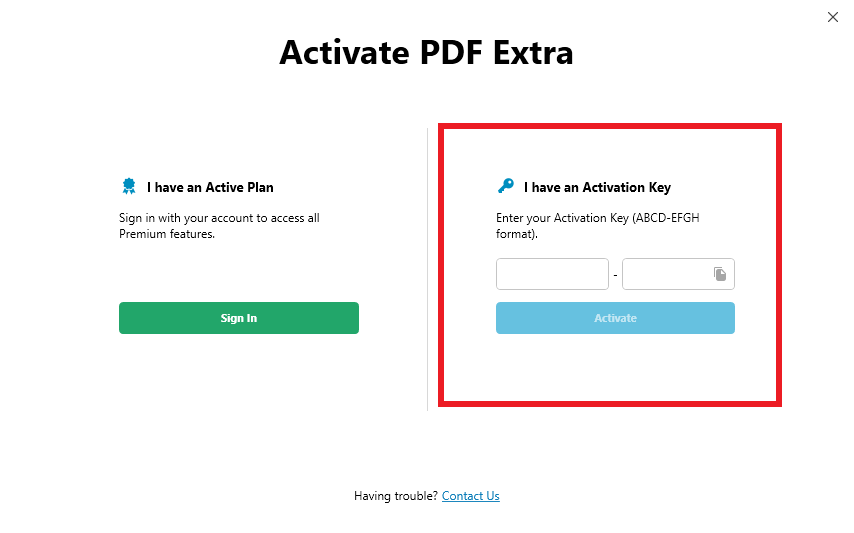
- You can now start using your PDF Extra license.
Starting a free trial
In case you haven’t yet bought a PDF Extra license, but wish to test the waters without going through the hassle of creating an account or activating a product key, we also offer a 14-day free trial option.
To activate it:
- Click on “Start Trial” in the bottom left portion of your screen.
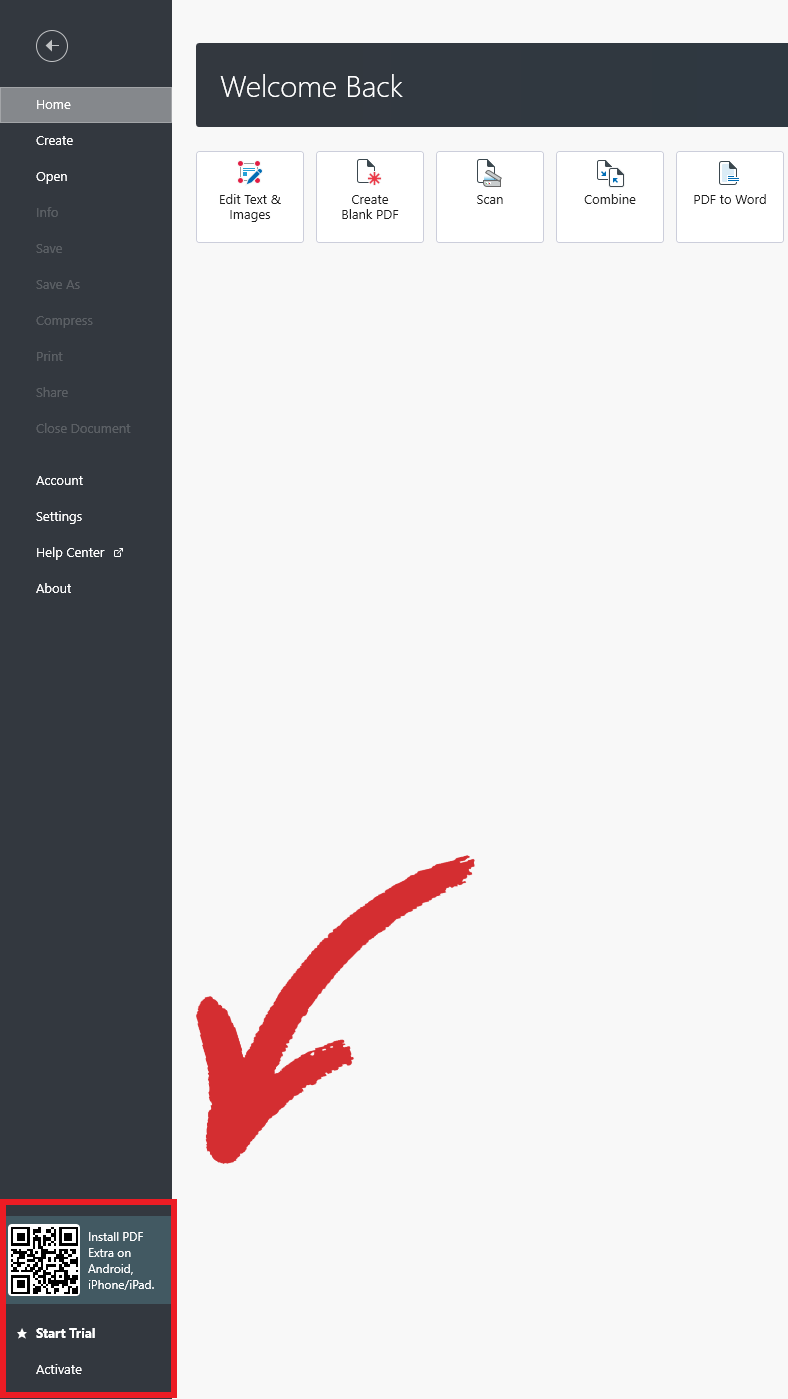
- Choose the pricing plan you want.
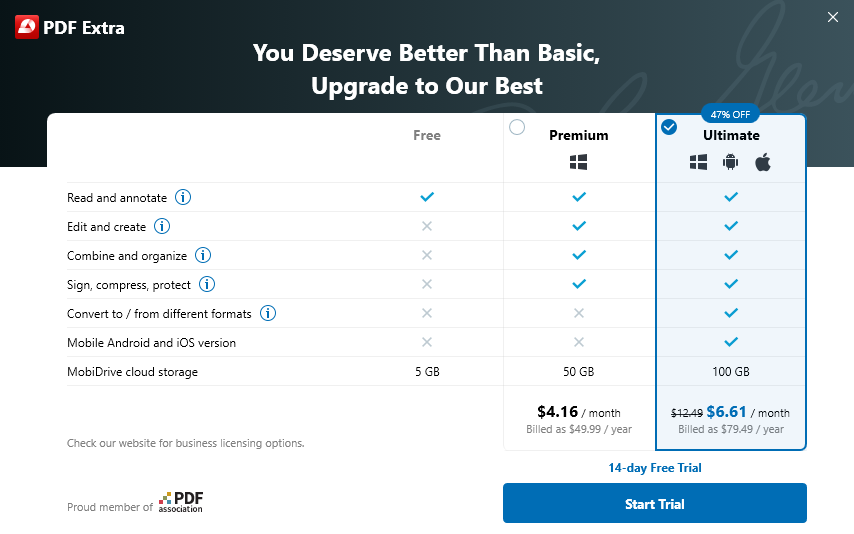
- Type your credit card details.
- Start using PDF Extra!
NOTE: Not canceling your free trial within the allotted 14-day period will result in an automatic renewal fee equal to your chosen pricing plan.