With its long and constantly expanding list of user-friendly web tools, Sejda PDF has become a go-to option for users seeking accessible and efficient PDF management tools. In this comprehensive review, we'll delve into the features and functionalities of Sejda PDF, analyzing its web tools and desktop software to help you decide if it's the right fit for your needs.
What is Sejda PDF?
Made by the Netherlands-based Sejda BV (no Chinese developers this time around), Sejda PDF gives users a comprehensive set of tools to tackle any Portable Document Format (PDF) tasks. According to their official web page, the app caters to organizations of all sizes – from fledgling startups to established corporations – offering a little bit of something for everyone.
The web tools
The web tools of Sejda PDF provide a convenient and accessible way to edit PDF documents without signing up or installing dedicated software. Upon visiting the website, users are greeted with a clean and intuitive interface, with the web tools being broadly split into the following categories:
- PDF editing: Sejda allows users to easily edit text, images, links, and even metadata within PDF documents. The editing interface is straightforward, enabling you to make both small and big adjustments with equal ease.
- PDF conversion: with Sejda, users can convert PDF files to and from various formats, including Word, Excel, PowerPoint, and more. The conversion process is quick and efficient, preserving the formatting of the original document.
- PDF compression: Sejda PDF can compress PDF files without compromising quality – great for when you want to reduce file size for sharing or archival purposes.
- PDF merging and splitting: Sejda gives users the ability to merge multiple PDF documents into a single file or split a PDF into separate pages.
- Fill & sign PDFs: Sejda offers all the tools you would expect here. You can also create custom forms if needed.
- OCR: you can easily make scanned PDF files searchable and also deskew them, meaning that Sejda will automatically straighten PDF pages for you.
- PDF automation tool: more recently, the Sejda team implemented an automation tool that lets you chain several of their tools into a repeatable workflow, for instance you could flatten PDFs and then compress them in a single click.
Explore advanced PDF workflows. Choose your preferred PDF Extra pricing plan and dive right into the action.
The desktop version
For those concerned about their privacy or looking for ways to work offline, Sejda BV also offers a desktop client. The software is installed locally on your machine and mostly mirrors the functionality of the web tools, providing a seamless experience across both platforms. The main difference between this version of Sejda and the web tools is that document processing is done on the spot instead of on Sejda’s servers, ensuring a faster and more secure workflow. Just like with the web version, users can freely access all of the app’s functionalities without signing up for an account.
NOTE: As of recently, Sejda PDF Desktop has cut support for 32-bit systems, so make sure to confirm that your machine meets the system requirements before downloading.
Is Sejda PDF Editor free?
Yes, Sejda PDF is free, but it’s severely restricted, especially if you want to use it offline. When using the web version, you get free service for documents up to 200 pages or 50 MB and 3 tasks per hour. If you download the desktop client, however, you will see that your workflow is further constrained to 200 pages or 50 MB and only 3 tasks per day.
Here is the full list of the limitations you can expect from the free desktop version which are not present in the web-based edition of the PDF software:
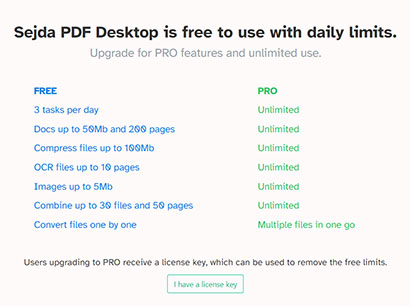
Sejda clearly doesn’t want you to use their free desktop app.
- You can only perform 3 tasks per day
- You can upload documents no bigger than 50MB or 200 pages
- You can compress files no bigger than 100MB
- You can OCR up to 10 pages
- You can upload Images no bigger than 5MB
- You can combine up to 30 files and 50 pages
- You can only convert one PDF at a time
All of this clearly shows Sejda BV’s intent on keeping users engaged with their web-based workflow for analytics purposes – something which is not possible with the offline desktop editor.
Unlock your true potential. Download the PDF Extra desktop client and access everything you need to start working on your next project with zero limitations. Try our 14-day trial now.
What is the cost of Sejda PDF?
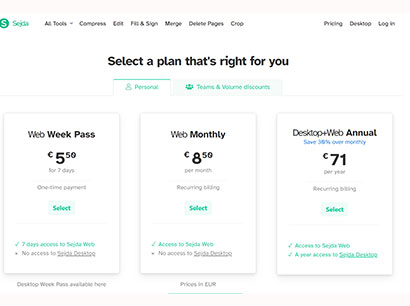
The software’s affordability is contrasted with a lack of more in-depth features.
Sejda PDF is probably one of the lowest-priced products in this segment, but there’s a catch (more on that later). As of the time of writing this article, there are two main pricing plans available for Sejda PDF:
- Personal licenses: you can get a one-week pass for Sejda Web at €5.50* ($5.99) and a monthly pass for €8.50 ($9.26). Sejda PDF Desktop only has a one-week pass priced at €8.94 ($9.74), while both versions can also be bought as a bundle for the annual price of €71 ($77.32).
- Teams & Volume discounts: receive a custom pricing quote depending on your team’s size and the number of licenses you wish to buy. The more licenses you buy, the bigger the discount gets (up to 60% for purchasing 50 or more licenses).
NOTE: Of all the pricing plans, only the week-based options are non-renewable, meaning that it will automatically cancel your subscription upon expiration. For all other pricing plans (monthly and annual), you will need to manually cancel your subscription if you don’t want to be automatically billed once the subscription period is over.
*Note that all prices exclude VAT.
What languages are supported by Sejda PDF?
The website supports a decent variety of languages. Here is the complete list:
- Indonesian
- German
- English
- Spanish
- French
- Italian
- Japanese
- Korean
- Hungarian
- Dutch
- Norwegian
- Polish
- Portuguese
- Romanian
- Finnish
- Swedish
- Thai
- Vietnamese
- Turkish
NOTE: If you’re planning on using the desktop version, the language support is severely more limited as you can only choose between:
- English
- German
- Spanish
- French
- Italian
- Portuguese
- Romanian
With that said, support for more languages is likely coming in the future, so make sure to check out the Sejda desktop client periodically for updates.
Does Sejda PDF sync across devices?
The software currently does not offer a synchronization feature across devices in the same way a cloud-based PDF service like Adobe Acrobat does. Instead, the Netherlands developer’s main focus is on providing a range of PDF tools both online and offline, with an emphasis on security and privacy at the cost of convenient cloud functionalities.
Get a professional PDF solution with cloud support. Try PDF Extra for Windows, Android, and iOS today.
Can I use Sejda PDF offline?
Yes – simply download the free Sejda PDF Desktop version from the official website. The app is currently available for macOS, Windows, and Linux-based operating systems.
Is the user interface beginner-friendly?
We’re not going to lie – this is the cleanest-looking user interface we’ve seen so far ever since our first PDF editor review. The desktop app in particular features lots of white space, while all the most commonly used features are placed front and center for quick access. Viewing the list of all features is as simple as clicking on “All Tools” and choosing the appropriate one based on its helpful description.
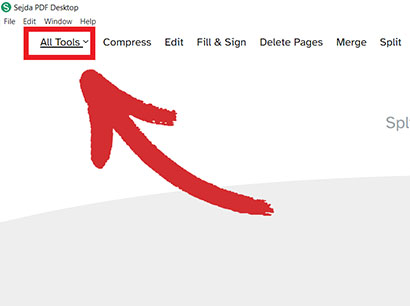
You can figure out how Sejda PDF Desktop works in under a minute.
Speaking of tools, the amount of options for you to choose from is impressive, to say the least – there are over 30 tools available so far, which are all split into helpful categories like “POPULAR”, “MERGE”, EDIT & SIGN” and so on for easy reference.
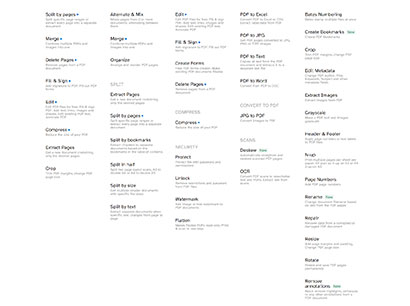
Sejda PDF offers a long list of tools to speed up your PDF workflow.
Choose quality over quantity. Test-drive PDF Extra and all of its features for 14 days today.
How to Activate Sejda PDF?
While it’s not mandatory to create an account to use Sejda PDF, you will need one if you decide to purchase a subscription. Here are the step-by-step instructions for registering a Sejda account and activating your license:
- Visit the official website and click “Log in” in the top right corner of your screen.
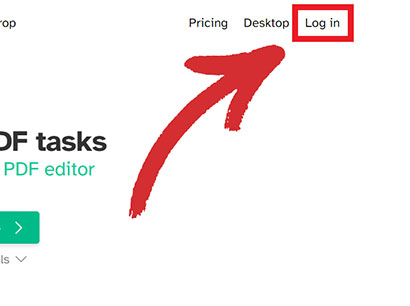
- Scroll to the bottom of the login screen and click on “Create an account”.
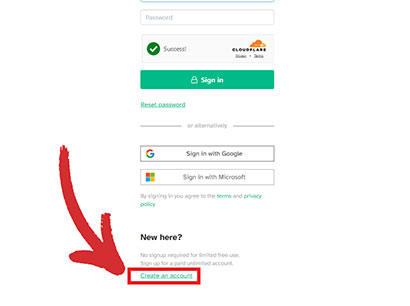
- Choose your preferred pricing plan and click “Select” to view the next screen.
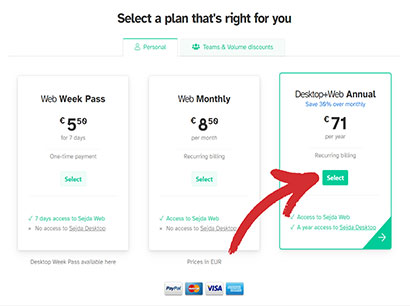
- Create an account by filling out the empty fields and clicking “Continue”.
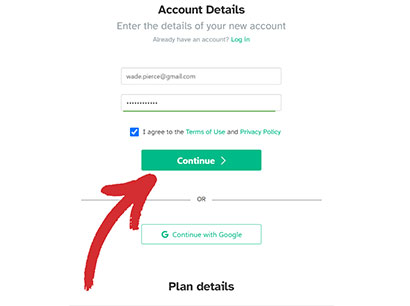
- Review your account and billing details and click on “Continue to Payment”.
- Enter your credit card or Paypal information and VAT ID, then click “Pay”.
- You can now use Sejda’s web tools indefinitely. In case your purchase also includes a license for PDF Sejda Desktop, there are a few extra steps you need to follow.
- Go to https://www.sejda.com/account to view your Sejda PDF Desktop license code.
- Open Sejda PDF Desktop, go to “File” → “Enter License Key” and paste the key in the empty field.
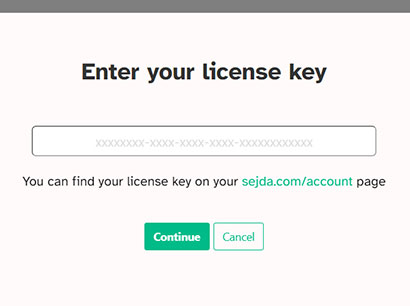
- You have successfully activated your Sejda PDF Desktop license.
Pros and cons of Sejda PDF
While priced affordably, Sejda PDF’s main focus seems to be on quantity over quality, with many of its tools lacking basic options that have become standard in so many modern PDF solutions. Let’s look at what Sejda does well and where it falls flat so you can better decide if the app’s for you or if you’ll need to look into other Adobe alternatives on the market.
Sejda PDF – the good
- User-friendly Interface: the minimalist design helps you get from point A to point B without wasting any more time than needed.
- Freemium model: Sejda PDF offers a generous selection of free-to-use web and desktop tools, perfect for basic PDF editing tasks like merging, splitting, and compressing files. This allows users to try out the platform without commitments.
- Cross-platform compatibility: Sejda PDF is available on Windows, macOS, Linux, and all modern browsers with virtually no differences between the web and desktop versions.
- Offline mode & batch processing (Sejda PDF Desktop): the desktop application empowers users to work on their PDFs without an internet connection and allows them to apply the same action to multiple PDFs simultaneously, streamlining repetitive tasks like compressing or merging large batches of documents.
Sejda PDF – the bad
- Limited free version: The web version has certain restrictions on the number of tasks per day and the file size it can handle, while the desktop client is even more limited in scope.
- Not ideal for complex editing: While Sejda is great for basic tasks like compression and page deletion, it may not be the best choice for more complex PDF editing needs.
- Weak collaboration options: Sejda PDF is primarily designed for individual users or small teams and it shows. It lacks features like real-time document collaboration or cloud storage integration of any kind, which could make Sejda an instant no-deal for larger teams that are considering investing in the software.
- Limited OCR and security features: Beyond going offline or using passwords, there’s not enough that Sejda PDF can offer its users to be considered a serious PDF security solution. Similarly, its OCR functionality might not be suitable for highly complex layouts or poorly scanned documents.
Your privacy matters. Make hackers sweat with PDF Extra’s advanced file security solutions.
Is Sejda PDF worth it? Our final verdict
Sejda PDF establishes itself as a compelling option for users seeking a streamlined and accessible platform for managing their PDFs. With a user-friendly interface and a freemium model, it caters well to individual users and small teams for basic PDF tasks like merging, splitting, and compression. The desktop application is just as accessible and offers users additional benefits like offline editing and batch processing.
However, exploring a more feature-rich solution like PDF Extra might be a wiser investment for users with complex editing needs, robust security requirements, or collaborative workflows. PDF Extra features in-depth editing and security tools that include top-of-the-line encryption algorithms and digital signatures. The app also integrates seamlessly with its proprietary cloud service (MobiDrive) and well-known providers like Google, Microsoft, and Dropbox.
Upgrade your PDF workflow and do your best work yet. Sign up for a free 14-day trial and check out all that PDF Extra has to offer on your Windows, Android, or iOS device, no strings attached.
Want more product reviews?
Read about our experience with other popular PDF editors: